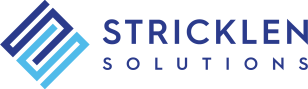Introduction to Excel VBA Programming
- Outline
- Share
LEVEL: INTERMEDIATE
This hands-on course is an introduction to programming with Visual Basic for Applications (VBA) in Microsoft Excel. Students will learn how to work with loops, functions, control structures, object variables, arrays, and much more. By the end of the course participants will have the essential skills required to write their own procedures, create custom worksheet functions, and develop a simple Excel add-in using VBA. No programming experience is required.
This course is taught by Steve Stricklen, creator of over one-hundred Excel VBA applications and two top-selling Excel add-ins.
You Will Learn How To:
- Write Your Own Procedures
- Create Custom Worksheet Functions
- Automate Excel Functionality
- Build a Simple Excel Add-In
- And Much More!
Other Benefits of Excel VBA Training:
- Instructor Support After the Training
- Discounts on Excel Add-ins

Choose the Best Training Solution For You or Your Organization
Open Enrollment
Team Training
Excel VBA Introduction Course Information
The public course is two days, 9-4 CST. Please see the schedule for more details.
For private groups this course can be conducted in a 2 or 3 day format, and can be customized. The third day can be used to cover a specific project or example.
This is an Excel VBA Workshop. It's hands-on. The students will spend most of their time writing code, following along with a live instructor. Some PowerPoint slides and other documents may be used in the training but the student will spend very little time reading. Example files and other digital training material needed by the student will be emailed in advance or shared during the course.
Intermediate Excel skills recommended. No programming experience required
This course requires Microsoft Excel 2007 or later versions. The instructor will be using Excel 365 / Windows 11, which is recommended.
Our 220+ page Introduction to Excel VBA Programming booklet is optional. While we do use it as a guide for the training, it is not required by the student to follow along with the instructor.
The booklet, however, does serve as an excellent reference after the training and includes additional exercises, examples, and quick-reference sheets. And it can be branded with your company's logo and colors. Great for team training!

Your Instructor
Steve is not just an instructor. He's developed over a hundred applications, dozens of custom add-ins, and even two commercial Excel add-ins. And over the last 25 years he's taught thousands of students how to code. He likes what he does and his enthusiasm for teaching VBA makes learning to program fun and interesting. Click his image to the left to learn more.
Excel VBA Introduction Course Outline
- What is VBA?
- Why Learn to Program with VBA?
- The Programmer's Edge
- Macro Recorder Overview
- Recording a Simple Macro
- Running a Recorded Macro
- Relative Recording
- Running a Relative Recording
- Viewing the Module
- Modifying a Recorded Macro
- The Personal Macro Workbook
- Creating a Recorded Application
- Examining the Data
- Recording a Summation Macro
- Recording an Averaging Macro
- Recording the Maximum Macro
- Recording the Minimum Macro
- Recording Divisional Macros
- Testing Macros
- Creating Objects to Run Macros
- Assigning a Macro to an Object
- User Defined Function Overview
- Creating a User Defined Function
- Using a User Defined Function
- Creating Another Function
- Passing Multiple Arguments
- Modifying a Function
- Creating a Function Library
- Overview of the VBA Editor
- Opening and Closing the Editor
- Working with the Project Explorer
- Working with the Properties Window
- Using the Work Area
- Working with a Code Module
- Running Procedures from the Editor
- Setting Break Points in ihe Editor
- Stepping Through a Procedure
- Overview of VBA
- Using the Immediate Window
- Working with Object Collections
- Setting Property Values
- Working with Worksheets
- Using the Object Browser
- Programming with the Object Browser
- Overview of Procedures
- Creating a Command Procedure
- Making Sense of IntelliSense
- Using ohe Edit Toolbar
- Commenting Statements
- Indenting Text
- Bookmarking in Procedures
- Overview of Variables
- Creating and Using Variables
- Implicit and Explicit Declarations
- The Scope of Variables
- Procedure Level Scoping
- Module Level Scoping
- Public Scoping Of Variables
- Passing Variables by Reference
- Passing Variables by Value
- Avoiding Variant Data Types
- Using Arrays
- Overview of the Excel Object Model
- Splitting the Screen
- Using Workbook Objects
- Using Worksheet Objects
- Using Range Objects
- Using Objects in a Procedure
- Understanding Programming Conventions
- Communicating with the User
- Prompting for User Input
- Using the Input Method
- Using IF to Make Decisions
- Testing For Multiple Conditions
- Looping a Fixed Number of Times
- Looping a Specified Number of Times
- Looping an Unknown Number Of Times
- Custom Forms Overview
- Creating a Custom Form
- Changing the Form Properties
- Adding Text Boxes to the Form
- Moving Controls
- Adding Label Controls to the Form
- Changing Text Box Control Properties
- Changing Label Control Properties
- Adding a Combo Box
- Adding Option Buttons
- Adding Command Buttons
- Running a Form
- Overview Forms Programming
- Initializing the Form
- Closing the Form
- Updating the List
- Creating Error Checking Procedures
- Running a Form from a Procedure
- The Personal Macro Workbook
- Overview of the Ribbon
- Creating a New Ribbon Tab
- Creating a Group
- Adding Ribbon Icons
- Customizing the Quick Access Toolbar (QAT)
- Assigning Macros to Icons
- Overview of Automatic Startup
- Programming Automatic Events
- Running Automatic Procedures
- Automatically Starting the Workbook
- Creating an Add-in Workbook
- What's Next?
- Where to Get Help
- Writing Code
- Think Like a Programmer
Excel VBA Introduction Training FAQs
This course is applicable to Excel 2007 and newer versions. Instructor will be using Excel 365/Win 10.
For Mac users, most of the material will be the same, but we highly recommend using a Windows PC during the training.
Yes, individuals can enroll in one of our open-enrollment courses, which are conducted online using Zoom.
Or, for organizations, we can teach your group or staff in a private online session using an online service you choose. Private sessions can also be customized.
Our public courses are guaranteed to run. If, for some reason, the course does not occur, you will receive a full refund.
Related VBA Training

100% Satisfaction Guarantee!*
*Contact us for more details
Questions about the Excel VBA Training?
Let us know how we can help. We’ll get in touch within one business day.