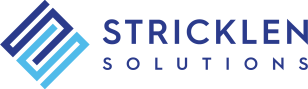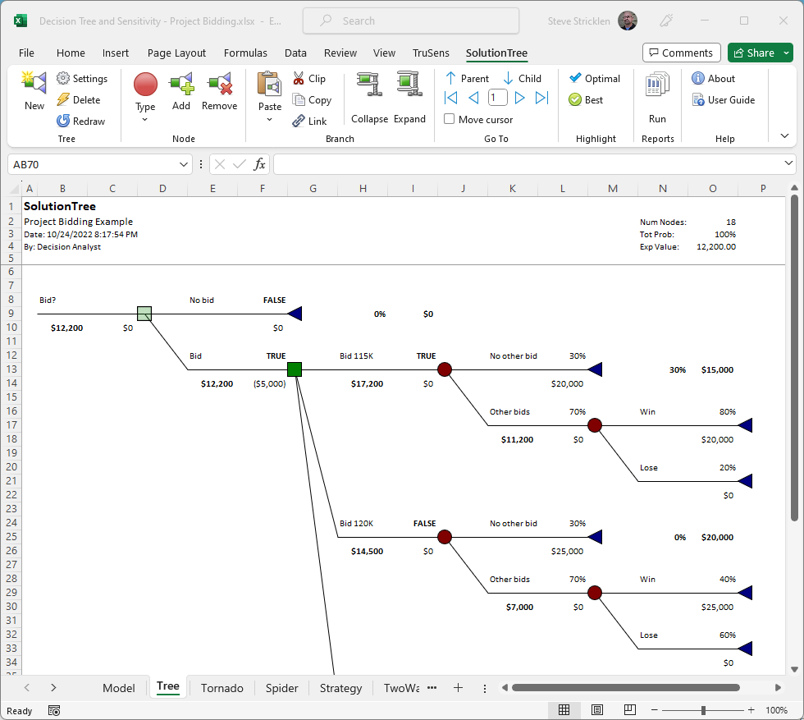Make Better Decisions Using SolutionTree
Decision trees are powerful analytical tools but can be difficult and time-consuming to implement. With SolutionTree you’ll be building complex decision trees in Microsoft Excel in minutes. Just point, click, then enter the values right in the worksheet. Oil and gas exploration, project bidding, product marketing, regulatory impact analysis, option pricing — in fact, almost any quantitative decision can be modeled using decision trees. And SolutionTree makes it easy!

Gas Technology Institute
Save Money with the PRO Combo!
SolutionTree PRO
The Pro version includes a full-featured version of TruSens, all under a single tab in the Excel Ribbon. And you’ll save money!
Overview
SolutionTree integrates seamlessly with Microsoft Excel. Model and analyze your decisions directly in the spreadsheet using the skills you already have.
- 100% Excel Functionality
- Automatic Optimal Path Calculation
- Cut, Copy & Paste Branches
- Collapse & Expand Branches
- Automated Risk Reports
- Tree & Node Level Validation
- Customizable Tree Layout & Graphics
- And Much More!
Decision Trees the Easy Way
SolutionTree Features
SolutionTree integrates seamlessly with Microsoft Excel. Model and analyze your decision trees directly in your spreadsheet using the skills you already have. Easily perform complex decision analysis, create automated risk reports, and more -- with almost no learning curve!
SolutionTree automatically calculates the optimal path through your decision tree. As you update the node values, the custom functions will determine the best alternatives by "folding back" the optimum expected value for the entire decision tree. Decision analysis doesn't get any easier than this.
SolutionTree is a lightweight diagram that sits on top of the spreadsheet. And you make your inputs in the spreadsheet like you've always done, instead of in some bulky, complicated dialog box.
With SolutionTree building complex decision trees is easy. Any branch can be moved or copied from one node to another. And you can choose to copy the formulas or just the values, just like you're used to doing in Excel already. You can even paste the branch to a new decision tree or to a different tree in the same workbook.
Sometimes a decision tree will get too complex to take it all in. With SolutionTree you can easily collapse nodes to hide large branches, and you can expand any collapsed node at any time. Tip: To prevent accidental changes or hide sensitive data you can collapse the branch, then protect the worksheet -- great for presentations and printouts!
In any decision tree the total probability must equal 100%. SolutionTree keeps track of this for you so you'll always know if your tree is valid. Plus, any node's children must have a total probability of 100%. SolutionTree can automatically highlight any errors for you allowing you to easily see which nodes need correcting.
You can choose the "Fixed Root Node" setting to keep the root node at the top of the spreadsheet (as shown in screenshot above), or use the standard layout, where the root node "floats" up and down on the spreadsheet depending on the tree structure.
With a click of a button you can create a Risk Profile for the active decision tree. Another click for the Cumulative Probability report. You can also create an Optimal Path report which displays only branches and nodes in the decision tree's optimal path.
Because SolutionTree harnesses the built-in graphical capabilities in Excel, you can change the look and feel of your decision trees to suit your needs -- shadows, reflections, 3D and much more.
Excel Add-ins FAQs
Our add-ins work with Microsoft Excel 2007 or later (on Windows)
No, our add-ins work only on Windows.
Decision Tree Examples
- Project Bidding
- Oil Drilling

100% Satisfaction Guarantee!
If you're not completely satisfied with our Excel Add-ins within 30 days of purchase, you'll get a full refund.
Questions about our Excel Add-Ins?
Let us know how we can help. We’ll get in touch within one business day.